 Q-Live Gateway
Q-Live Gateway
In this article:
Overview
The Q-Live Gateway is a software module that manages the connections between the Q-Live clients and the transmission output devices (e.g. Teletext inserters).
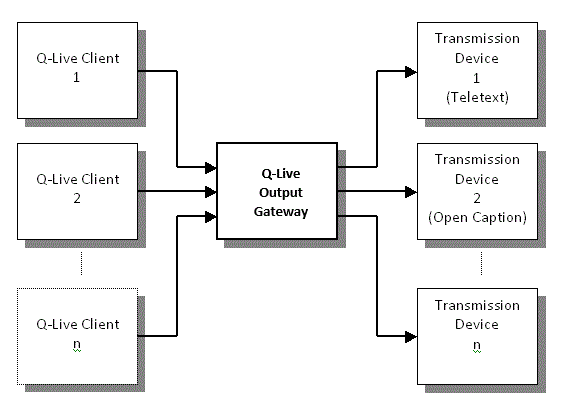
The Gateway runs as a service, normally on a server machine and will be configured to communicate with the various output devices in use by your live subtitling system. The installation and configuration procedure for the Gateway itself is described in the Wincaps Q-Live Gateway User Guide.
Configuration
Q-Live clients must be configured with the location of the Gateway in order to participate in a live transmission. You do this via the Live pane of the Toolbox as shown below:
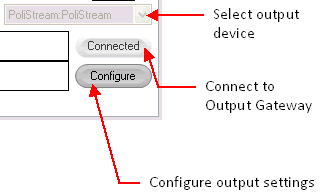
Click the Configure button to set the location of the Gateway. The Gateway Configure dialog is displayed. Select the Gateway tab as shown below:
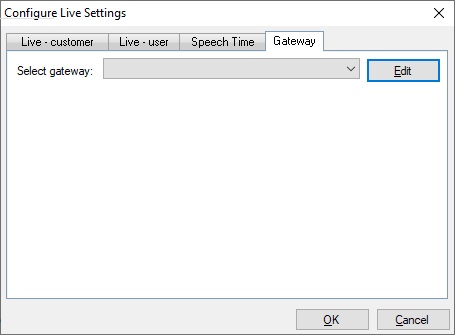
Click Edit and add the name or IP address of the machine where the Gateway is running. Click OK to add the new entry which will appear in the drop-down list, e.g.
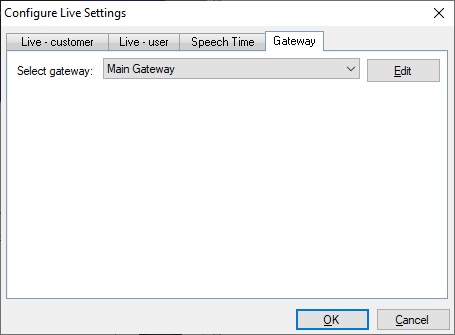
Repeat this process if your system uses more than one Gateway. Then select the Gateway you want to use and click OK. The Connect button in the toolbox area will now be enabled. Click Connect to establish connection to the Gateway. If the connection is successful, the button text will change to Connected after a short pause and the drop-down list will be populated with the output devices available on the chosen Gateway.
At this point, you are all set to transmit live subtitles. Simply choose the output device you want to use from the drop-down list and use F10 or the Modes Toolbar to toggle the live on-air/off-air connection.
Note that Q-Live must be in the off-air mode in order to change these configuration settings.
Once configured, Q-Live will remember these settings between sessions meaning that the Gateway connection should be automatically established each time you start Q-Live.
Devices and Groups
The list of available output devices is configured by your system administrator. The list may contain a mixture of single devices and/or device groups. A device group allows you to transmit the same live subtitles to two or more different output devices simultaneously. Examples of typical output devices include:
-
PoliStream (Broadstream)
-
TDG Teletext inserter (Broadstream)
-
NewFor (Softel)
Custom Gateway mappings
When transmitting live subtitles to a device group, you would typically want to send all stories to all devices. However for certain types of workflow, you may want particular stories to be sent to a subset of the grouped devices.
For example, a device group contains two devices, EAST and WEST. A rundown contains five stories. Stories 1,3, and 5 need to be sent to both devices, but stories 2 and 4 should only be sent to EAST.
By default, all stories will be sent to all devices in the group. You therefore need to customise the settings for stories 2 and 4 as follows:.
-
In the Story List, select stories 2 and 4.
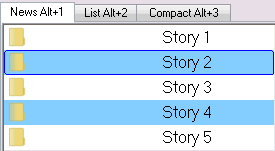
-
Right-click on the Story List and select Gateway : Configure devices from the pop-up menu. The Device selection dialog is displayed:
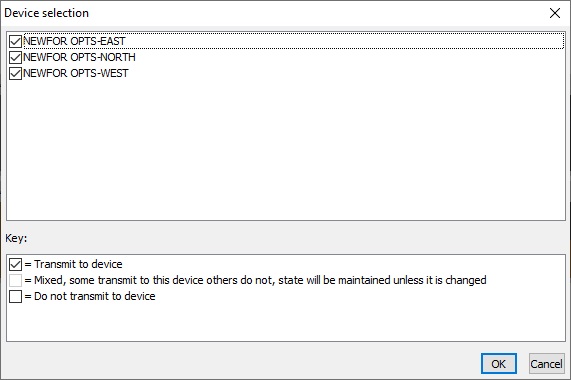
The dialog shows a list of devices in the current device group (set via the Live pane of the Toolbox). By default, the selected stories are sent to EAST, NORTH and WEST devices. Un-tick the WEST checkbox to send the selected stories to EAST and NORTH only and click OK.
-
The custom mappings icon
 is displayed next to stories 2 and 4, indicating that they now have non-default device mappings assigned
is displayed next to stories 2 and 4, indicating that they now have non-default device mappings assigned
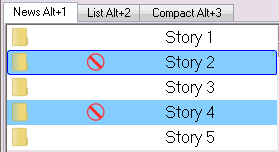
-
When there are output devices that have been disabled in the Device selection dialog, the Device Management Display will display the first 3 characters/digits of the devices that are enabled alongside the Story.
The devices selected here:

Will display by the Story like below. If you mouse over the display it will detail what has been selected.
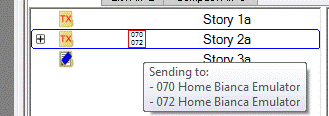
Error reporting
When you go On-Air via the Mode toolbar, Q-Live tries to establish a connection to the selected output device.
If the connection succeeds, the Mode toolbar changes to:
![]()
If the output device is unavailable (e.g. because it has failed or if there is a network problem), the Mode toolbar changes to:
![]()
If this happens then Q-Live will display an error message in the Toolbox:
![]()
At this point you can try going On-Air again, though if the fault is persistent then the same error will be reported.
The same thing happens if the connection fails whist you are in the middle of a live transmission.
With Group connections, if an individual connection is lost, the next time a subtitle is sent, a message will appear to specify which individual Group Connection has been lost.
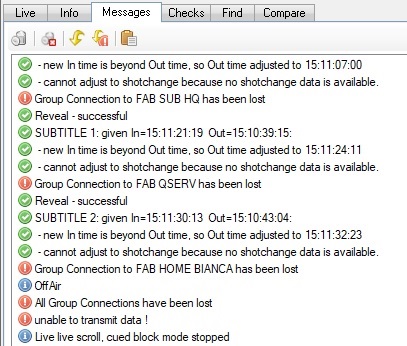
If all the individual connections in a Group are lost, then Q-Live will go Off Air and a message will be sent to say 'All Group Connections have been lost'.